League of Legends Uploading and Using Images and Albums - MOBAFire How To Series
How to Upload and Use Images and Albums

First of all we have to use a site that lets us upload images. I prefer imgur.com, which apparently uses the same background color as our forum threads. This tutorial will show how to upload and use images on imgur.com although the process will be very similar for other sites. Other image uploading sites you could use are photobucket.com, imageshack.us, flickr.com or puu.sh

As you can see in the "Upload images" box you can click on "Computer" to browse your computer for images, "Web" to input image urls from the web, drag and drop or use ctrl+v. I prefer dragging and dropping images from an open folder so that's what I'll do. You can do 1 image or select multiple images to upload at a time.

Once you've dragged and dropped (or however you did it) all the images onto imgur click the "Start Upload" button.

Now they are uploaded to the site, and are ready to use! If you want to have 1 link that goes to all your pictures you just uploaded or embed an imgur slideshow you will need to create an album, which is quite easy. Simply click the "Create Album" button in the top right.

You will be prompted to name the new album you're creating and give a description. There's also different options for how the album displays. Once you're done filling out these things hit the "Save" button at the bottom.

Now your images are organized into an album! This would be a good url to bookmark if you want to keep track of your album but don't have an imgur account.

Now in order to use the image on mobafire you must get the image's url. Note that this is different from the page url. Simply right click the image you want and select "copy image url" to get the image url. Now the image url is stored on your clipboard.

Next go to the page where you want to post your image. This can be a guide, a blog, or a forum thread. Click the photo button.

An input box will pop up prompting you for the image url you want to use. Hit ctrl+v or right click > paste to paste the image url into the input box. Once you're done hit the "OK" button. Your image url will now be in an img tag. An alternative way to do this would be just typing out the code.
[img=image url] or [img]image url[/img]

Once you preview or publish your guide/blog/forum post you will see your image. You're on the road to awesome guide making and meme posting! :)
How to Embed Imgur Albums
All you have to do to embed an imgur gallery into a blog, guide, or forum page is just copy the url of the gallery/album page and use the embed bbcode. This only works for galleries/albums on imgur.com.
So if I want to embed this gallery: http://imgur.com/a/Mz6PG
I would use this code,
[embed=http://imgur.com/a/Mz6PG]
This code will create this slideshow:





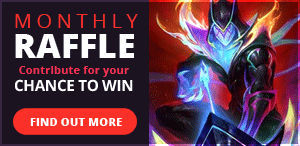
New Comment
You need to log in before commenting.