Not Updated For Current Season
This guide has not yet been updated for the current season. Please keep this in mind while reading. You can see the most recently updated guides on the browse guides page
x
How to install your OWN Custom Skins [Ger/Engl]
x
Did this guide help you? If so please give them a vote or leave a comment.
You can even win prizes by doing so!
Vote
Comment
I liked this Guide

I didn't like this Guide

 Thank You!
Thank You!
Your votes and comments encourage our guide authors to continue
creating helpful guides for the League of Legends community.
Introduction

Hallo meine Damen und Herren,
Hello Ladies and Gentlemam,
Ich mache diesen Guide auf Deutsch und auf Englisch.
I did this guide in German and in Enlgish.
Sollten euch irgendwelche Rechtschreibfelher auffallen, bitte teilt sie mir mit!
If you recognize any spelling mistakes, please note them and tell me, i will mend them!!
Hello Ladies and Gentlemam,
Ich mache diesen Guide auf Deutsch und auf Englisch.
I did this guide in German and in Enlgish.
Sollten euch irgendwelche Rechtschreibfelher auffallen, bitte teilt sie mir mit!
If you recognize any spelling mistakes, please note them and tell me, i will mend them!!
First of all, what is a custom skin? It's like a normal skin, but you can create your own skin or you can use skins which are made from another one. This skins appear at choosing your champ, some of them have a loading screen and they all look different ingame! They are like Riot-Skins just with the difference, that only you can see this Custom skins.
Als erstes muss ich mal sagen, was so ein Custom Skin überhaupt ist. Es ist so wie alle normalen Skins, nur dass man selber welche machen kann, oder schon fertige von anderen Leuten nimmt. Man hat andere Bildchen bei der Championwahl, hat neue Loading-Screens und natürlich schauen sie InGame auch anders aus. Sie sind eigentlich wie die Riot-Skins, nur mit dem Unterschied, dass diese Custom Skins nur du sehen kann!!

The key here is that nobody can see it except you! Thus, it is also legal, and approved by Riot!
You need to just 2 pages:
IMPORTANT: LOL ALWAYS HAS TO BE CLOSED, IF YOU SOMETHING TO INSTALL / UNINSTALL
First Step:
• Go to the Skin Installer and click on the bold, red font that says "download version x.xxx NOW".
• After downloading, go to the download folder and unpack the ZIP file to SIU (create this folder first) on the desktop. Go into the folder inside, and look for the "Skin installer Ultimate.exe" and open it. Then a window should pop up (may take some time) where it asks you where your LOL-Launscher is! Path to follow, until the installation folder and specify where the Launcher is. Then a window will open that looks SIMILAR TO THESE:

(Slightly older version)

(Newer version, but a bad image ... The right side is the right thing)
• Then you have to wait a bit while the program tries to navigate. You notice if it is ready, when you can press the button "Add directory".
Second Step:
• Now you go and seek out a skin of the Skinlist. The best skins are the ones with the most downloadings and there you can be sure that they will work! In addition, it is usually written what is in the downloaded pack.
• So choose a champion from the top, then scroll down a bit and look for a good skin you like and pushes on it!
• There is a picture, or sometimes more than one, they give you a view how the skin will look after the install! Scroll below the image and press on the arrow that points downward. This is the download button.
• Once the dowload is finished, go to the desktop and create a folder that is called "Skins". There create a new Folder with the Championname. Pull the downloaded Zip into there and Don't extract it!!
• Go to your skin installer Ultimed.exe, and pushes right up to "add directory" or you take the zip file and drag it inside the window.
• Then you should see a list (ignore error messages) and you just press "OK".
• Then press the "Add to database".
• Should he ask you for a name, simply typing a name that helps you distinguish between multiple skins of the same Champs. (Ashe1, Ashe2, ...)
• Then changed up the "Database"-Tab and makes a tick before the Skin you want to install. I would advise you to only install one by one, if it shouldn't work, you do not know what skin is the errormaker!
• Then it opens a window "Install Preference" to tick what you want to install. Sometimes a skin has new Skill-Pictures, and if you don't want them, dont tick it. I always tick everything, except "New Sound" and "Menu text and mods" because then I can install the skin again after each patch.
• Press the OK button and wait for the loading bar to finish.
• Woalla, done: D
Last Step:
• Press "start LOL". Log in, start a custom game, add a bot and select Champ. Start and wonder: D

Das wichtigste hierbei ist, dass es niemand außer euch sehen kann!!! Somit ist es auch legal, und von Riot genehmigt!
Du brauchst dafür nur 2 Seiten:
WICHTIG: LOL IMMER GESCHLOSSEN HABEN; WENN IHR ETWAS INSTALLIERT/DEINSTALLIERT

Du brauchst dafür nur 2 Seiten:
WICHTIG: LOL IMMER GESCHLOSSEN HABEN; WENN IHR ETWAS INSTALLIERT/DEINSTALLIERT
1. Schritt:
- Auf die Skin Installer seite gehen, und auf die fette, rote Schrift drücken, welche besagt "Download Version x.xxx NOW!".
- Nach dem Download geh in den Downloadordner und Entpacke die ZIP Datei nach SIU (zuerst diesen Ordner erstellen) auf den Desktop. Gehe in den Ordner hinein, und súche die Skinn Installer Ultimate.exe und Öffne sie. Dann sollte sich ein Fenster öffnen (kann einige Zeit dauern) wo du gefragt wirst, wo sich dein LOL-Launcher befindet! Pfad folgen, bis zum Installationsordner und dort die Launscherdatei angeben. Dann wird sich ein fenster öffnen, welches SO ÄHNLICH aussieht:

(etwas ältere version)

(neuere Version, aber schlechtes Bild...Der rechte Teil ist der Richtige)
- Dann müsst ihr ein bisschen warten, während sich das Programm versucht zurechtzufinden. Ihr erkennt wenn es ferig ist indem ihr auf den Knopf Add dictionary drücken könnt.
2. Schritt:
- Nun geht ihr auf die Skinliste und sucht euch einen Skin aus. Am besten immer einen von den am meisten gedownloadet, da weis man, dass sie auch funktionieren! Außerdem steht dann meistens darunter, was alles dabei ist.
- Also wählt oben einen champion aus, scrollt dann ein bisschen runter und sucht euch einen guten Skin aus und drückt drauf!
- Es erscheint ein Bild, oder auch mehrere, als Anschauung, wie der Skin dann ausschauen wird! Scrollt unter das Bild und drückt auf diesen Pfeil, der nach unten deutet. Das ist der Downloadknopf.
- Nachdem der Dowload fertig ist, geht auf den Desktop, und erstellt einen Ordner der "Skins" heißt. Dort erstellt ihr einen Ordner der so heißt wie der Chamion dessen Skin ihr installieren wollt. Da zieht ihr die Gedownloadete ZIP datei rein und LÄSST SIE WIE SIE IST!!!
- Geht zu eurem Skin Installer Ultimed.exe, und drückt rechts oben auf "Add directory" oder ihr nehmt die ZIP Datei und zieht sie hinein.
- Dann sollte eine Liste erscheinen (Fehlermeldungen ignoriert) und ihr drückt einfach auf "OK".
- Dann drückt auf Add to database.
- Sollte er euch nach einem Namen fragen, tippt einfach einen Namen ein, der euch bei der Unterscheidung mehrerer Skins eines gleichen Champs hilft. (Ashe1, Ashe2, ...)
- Dann wechselt oben die Lasche auf "Database" und macht ein Hakerl vor des Skin den ihr installieren wollt.
Ich würde euch nur raten einen nach dem anderen zu installieren, falls es nicht klappen sollte, wisst ihr nicht welcher Skin schuld ist!!
- Dann öffnet sich ein Fenster "Install Preference" zum anhakerln, was man alles installieren möchte. Manchmal hat ein skin neue Bilder der Skills dabei, wenn man die nicht möchte kann man das ausschalten. Ich hakerl immer alle an, außer "New Sound" und "Menu and Text Mods", weil dann kann ich den Skin nach jeden Patch neu installieren.
- Auf OK drücken und Ladebalken abwarten.
- Woalla, fertig :D
Letzer Schritt:
- Auf "LOL starten" drücken, einloggen, ein Freies Spiel starten, einen Bot hinzufügen und Champ auswählen. Starten und Staunen :D






 130,154
130,154
 15
15

 Shen
Shen

You must be logged in to comment. Please login or register.